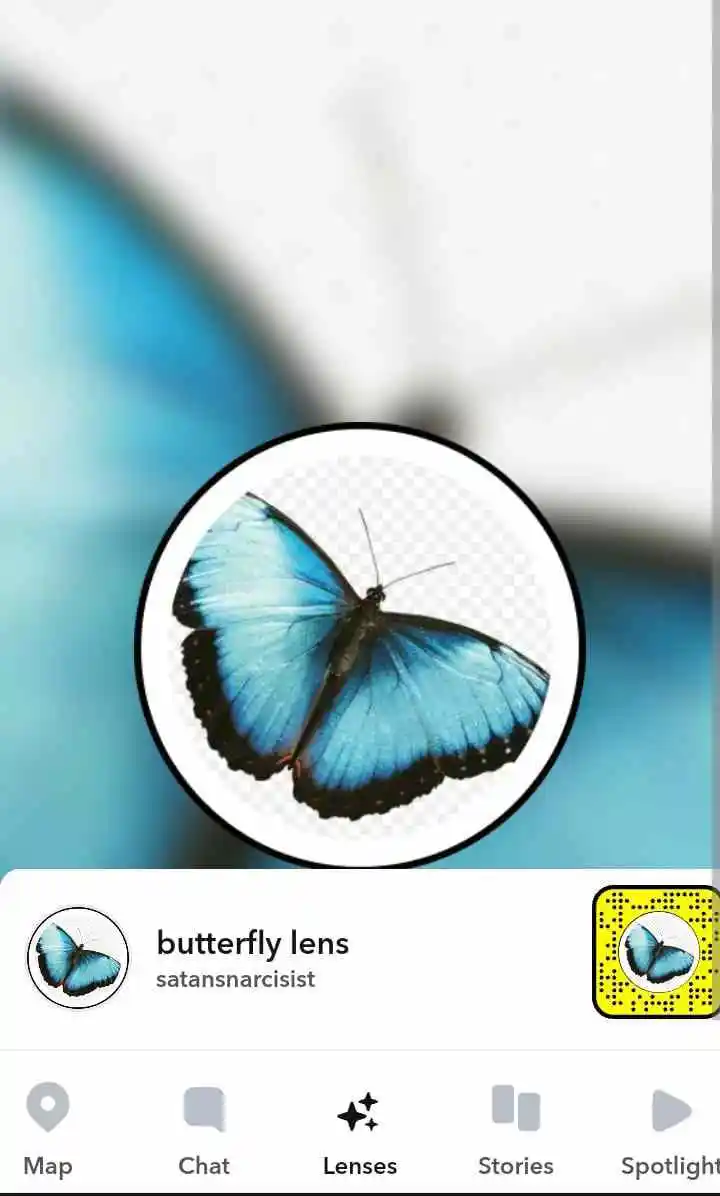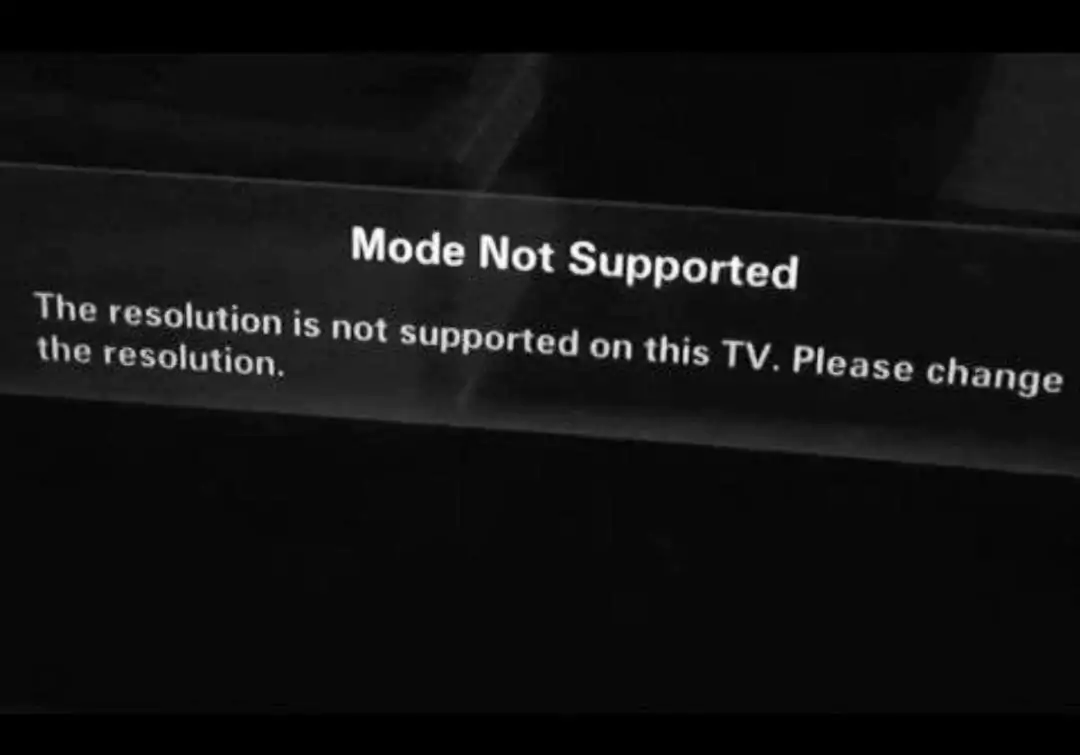What to Do When Your Xfinity Router Is Blinking Orange?
Experiencing a blinking orange light on your Xfinity router? No worries, let’s troubleshoot! This indicator could signal anything from minor glitches to more significant issues. To ensure a seamless internet experience, consider these user-friendly tips. Start by checking for loose connections—ensure cables are securely plugged in. Next, power cycle your router by unplugging it, waiting a few seconds, and then reconnecting. If the orange light persists, try resetting the router to its default settings. Updating firmware is another smart move; visit the Xfinity website for guidance. By addressing these common culprits, you’ll likely bid farewell to the blinking orange woe and enjoy a smoothly functioning Xfinity router.

Potentially Orange Blinking Xfinity Router Reasons
If you’ve noticed your Xfinity router flashing an orange light, there are several potential reasons behind it. Let’s explore these issues and how to address them for a smoother internet experience.
Internet Connection Problems:
A common culprit for the Xfinity router blinking orange is an issue with your internet connection. This could be caused by a faulty cable, weak signal, service outage, or a misconfigured network setting. Check these aspects to ensure a stable connection.
Firmware Update in Progress:
Another reason for the orange glow may be a firmware update in progress. Firmware governs the router’s features, and when an update is available, your router may automatically download and install it. During this process, the orange light may blink, signifying the update is underway. Be patient as it completes.
Hardware Failure:
Hardware issues can also trigger the orange light, indicating a potential failure. Check for problems such as a damaged power adapter, defective Ethernet port, or malfunctioning wireless antenna. Physical damage, like exposure to water, heat, or impact, could be the culprit.
Security Concerns:
The blinking orange light might be a warning sign for a security issue like malware infection or a hacking attempt. If your router detects suspicious activity or unauthorized access, it will trigger the orange light to alert you. Ensure your network is secure by updating passwords and running security checks.
Solve Xfinity Router Blinking Orange Problem
Understanding why your Xfinity router is displaying an orange blinking light is the first step, but resolving the issue is equally important. Here’s a user-friendly guide with troubleshooting tips to help you restore your internet connection when faced with the Xfinity router blinking orange problem.
Checking Your Internet Connection
The initial step when encountering the Xfinity router blinking orange light is to assess your internet connection. Ensure the Ethernet cable linking your modem to the router is securely connected and undamaged. Verify that your modem is functioning correctly with a stable internet connection. Connect your computer directly to the modem to check internet access. If issues persist, contact your internet service provider (ISP) to inquire about potential outages in your area.
Rebooting the Router
If your internet connection is intact but the Xfinity router continues to blink orange, try rebooting it. Unplug the router’s power adapter, wait at least 30 seconds, and then reconnect it. Allow the router to boot up and observe whether the orange light persists.
Resetting the Router
If a simple reboot doesn’t resolve the issue, consider resetting the router to its default settings. Keep in mind that this action will erase personalized settings, including Wi-Fi network details. Locate the reset button on the router’s back or bottom, use a paperclip or pin to press and hold it for at least 10 seconds, and then release. Afterward, wait for the router to restart and go through the setup process again. This step aims to eliminate any firmware or configuration problems contributing to the Xfinity router blinking orange.
Firmware Update
A blinking orange light might indicate an ongoing firmware update. Log in to your router’s web interface by entering its IP address in a web browser. Check the firmware update section and manually install any pending updates. Be patient during this process, as the orange light may persist while the update is in progress.
Hardware Inspection
Should the aforementioned steps prove ineffective, it’s time to inspect for hardware issues. Ensure all cables and ports are clean, dry, and free from damage or debris. Experiment with alternative power adapters or Ethernet cables to rule out potential faults. If suspicion lingers over hardware failure, such as a damaged Ethernet port, contact Xfinity customer support for further assistance or to arrange a replacement.
Malware Scan
If security concerns, such as a malware infection, are suspected as the cause of the blinking orange light, conduct a thorough network scan using antivirus software. Ensure your antivirus software is up-to-date and capable of detecting and removing various types of malware, including viruses, worms, trojans, and spyware. Consider using a network scanner to identify open ports, unauthorized devices, or suspicious traffic on your network.
Preventive Actions to Avoid Orange Blinking on Xfinity Router
Encountering the blinking orange light on your Xfinity router can be quite exasperating, but fear not! There are practical steps you can take to address this issue and, more importantly, prevent it from happening again in the future. Let’s delve into some user-friendly advice to keep your router in top-notch condition.
Keeping Things Up-to-Date:
To start on the right foot, ensure that your Xfinity router’s firmware and software are always up-to-date. Regularly check for updates and promptly install them when available. This not only enhances performance but also fortifies security and compatibility with various devices.
Fortifying Your Network:
Security is paramount in the digital realm. Strengthen your defenses by using robust and unique passwords for your router’s login, Wi-Fi network, and other accounts. Employ WPA2 encryption and disable WPS to ward off unauthorized access. Consider an extra layer of protection by using a VPN service, which encrypts your internet traffic, safeguarding your privacy.
Guarding Against Physical Damage:
Shield your router from potential physical harm. Keep it away from water, heat, direct sunlight, and other potential threats. Consider investing in a surge protector or uninterruptible power supply (UPS) to shield your router from power surges and unexpected outages.
Vigilant Network Monitoring:
Be proactive in monitoring your network. Utilize user-friendly tools like network analyzers and traffic monitors to keep tabs on performance, usage, and security. Regularly check your router’s logs and event notifications for any irregularities or issues that may require your attention.
Now, if the dreaded orange light starts blinking, here are some troubleshooting tips to get you back on the cyber-highway:
- Check Your Internet Connection:
Ensure that your internet connection is functioning properly by attempting to connect other devices. If there’s an issue, it might be with your internet service provider or modem.
- Reboot or Reset Your Router:
Sometimes, a simple reboot or reset can work wonders. Unplug the router from the power source, wait a few seconds, and plug it back in. For a reset, use a pin or paperclip to press the reset button on the router for 10-15 seconds until the lights flash.
- Update the Firmware:
Outdated or corrupt firmware could be the culprit. Log in to the router’s web interface, find the “Administration” or “System” tab, and click on “Firmware Update” or “Router Update.” Follow the on-screen instructions to download and install the latest firmware.
- Check for Hardware Issues:
Inspect the physical components for loose cables, damaged ports, or overheating. Ensure your router is situated in a cool, dry, and well-ventilated area.
- Scan for Malware:
Malware can also trigger the blinking orange light. Use an antivirus or anti-malware program to scan your network. If an infection is suspected, reset the router to factory settings and change default login credentials.
Preventive Measures for the Future:
To avoid a recurrence, adopt some preventive habits:
- Regularly update your router’s firmware.
- Change default login credentials for added security.
- Enable features like WPA2 encryption and a strong password.
- Limit the number of devices connected to your network.
- Keep an eye on your network for unusual activity or bandwidth usage.
- If all else fails, don’t hesitate to reach out to Xfinity customer support for further assistance. They can diagnose issues remotely, provide firmware updates, or arrange for a replacement if needed.
Conclusion
When your Xfinity router blinks orange, it might signal a range of issues, both minor and major. To get your internet connection back on track, try some troubleshooting steps. Start by checking your internet connection and then proceed to reboot or reset the router. Updating the firmware is also crucial, along with inspecting for any hardware problems and scanning for malware. Taking preventive actions can help avoid future instances of the Xfinity router blinking orange. Keep your router updated, secure your network, prevent physical damage, and monitor your network regularly. If you encounter any difficulties or have questions, reach out to Xfinity customer support or seek advice from online forums and communities. Taking these steps can enhance the performance and reliability of your Xfinity router.
FAQs
Q: What does it mean when my Xfinity router is blinking orange?
A: A blinking orange light on your Xfinity router usually indicates that there is a problem with the internet connection, firmware update, hardware malfunction, or security issue.
Q: How do I fix my Xfinity router when it’s blinking orange?
A: To fix your Xfinity router when it’s blinking orange, try checking your internet connection, rebooting or resetting the router, updating the firmware, checking for hardware issues, and scanning for malware. You may also want to take preventive measures to avoid Xfinity router blinking orange in the future.
Q: Why is my Xfinity router blinking orange after a power outage?
A: Xfinity router blinking orange after a power outage may be due to a temporary loss of connectivity or a firmware update in progress. Try resetting the router and checking the firmware update status to see if that resolves the issue.
Q: How long does it take for Xfinity router firmware to update?
A: The time it takes for Xfinity router firmware to update can vary depending on the size and complexity of the update, as well as the speed and stability of your internet connection. Generally, firmware updates can take several minutes to complete, during which the orange light may continue to blink.
Q: Can a malware infection cause Xfinity router blinking orange?
A: Yes, a malware infection can cause Xfinity router blinking orange by disrupting the router’s normal operation, hijacking the internet connection, or compromising the security of your network. Make sure to scan your network for malware regularly and use strong security measures to prevent infections.
Q: Should I contact Xfinity customer support if my router is blinking orange?
A: If you have tried all the troubleshooting steps and preventive measures and your Xfinity router is still blinking orange, you may want to contact Xfinity customer support for further assistance. They may be able to diagnose the issue remotely, provide firmware updates, or arrange for a replacement if necessary.